Mikogo Press Release
Mikogo Web Conferencing Announces Version 4.0 Beta Release.
Already used within a wide range of industries across the world, the Mikogo web conferencing platform has announced a major update to its feature range and interface. The noticeable additions to Version 4.0 will facilitate the global use of web conferencing as a whole, with new features, an intuitive new user interface and the release of the software in multiple languages.
Mannheim, GERMANY March 24 2011 - Mikogo, the free and easy to use desktop sharing solution for web conferencing and remote support, has revamped its software and released Version 4.0 as an open beta release. With a brand new and innovative user interface, Mikogo 4.0 encompasses a broad range of new features to meet the ever increasing demand for its services in the online collaboration market. Mikogo has released the open beta for everyone to use from freelancers, SMBs to large enterprises and has simplified the use of its software even further to encourage more businesses to adopt the use of web conferencing software.
Mikogo’s software has always been praised for simplicity and ease of use a core trait that has been enhanced further in the design and development of Version 4.0.The new software boasts a brand new user interface in the form of a small panel on the screen of the user. The advantage is that the interface drawers can be expanded and retracted as the user accesses different features. This keeps the panel to a minimal size , keeping the presentation space as clear as possible, and maintains the unobtrusive feel of Mikogo.
Furthermore to assist first time users, help tips are incorporated into the interface, which can again be easily closed when the user is familiar with the software.
In addition to the innovative user interface, Mikogo 4.0 has incorporated a wide range of new features, some of the most notable being the following: a chat function, dual monitor support, profile manager participant list, participant emoticons, and internationalization with the software available in multiple languages.
“While building a new-look interface and adding further features, our main aim was to continue providing an innovative and easy to use platform that can be used by anyone in a range of workplaces and industries,” explains Mark Zondler, Mikogo’s Managing Director and Co-Founder.
“The new interface is user-friendly and encourages users to click through the software while help tips point them in the right direction. The idea behind this is for the interface itself to train the user.”
And Mikogo is not stopping here. While the web conferencing world tests out Version 4.0, Mikogo’s development team are working on further functionality including apps for the iPad, iPhone, and Android phones, a Linux version, company customization and branding, and releasing the software in even further languages – all to be released this year.
The open beta release of Mikogo 4.0 is available as a free download from Mikogo Beta Version
Press Contact:
Andrew Donnelly
Email: Andrew at the rate of mikogo.com
About Mikogo
Mikogo incorporates innovative desktop sharing technology to provide an easy-to--use free online meeting solution for high-quality online collaboration. The popular software tool is used by more than half a million registered users in over 190 countries, primarily small and medium enterprises, freelancers and private users.
Launched in 2007, Mikogo is provided by the renowned provider of web collaboration solutions, BeamYourScreen whose product range consists of software solutions for online meetings, online presentations, and remote support.
At present, more than 2,000 corporate customers in over 40 countries worldwide are using the BeamYourScreen technology and benefiting from significantly reduced travel time and travel expenses.
Mikogo 4.0 New Features
With the release of Mikogo Version 4.0, we have introduced several new features and functionalities
to the software, which are explained in detail below:
Overview of the new features:
1) User Interface
2) Chat
3) Multi-User Whiteboard
4) Languages
5) HTML Viewer
6) Disabling specific Features
7) Profile Manager
8) Multi-Monitor
9) Participant List
10) Remote Shortcuts
1) User Interface
With Version 4.0, Mikogo gets a completely new design which will make handling the software even easier. With the new User Interface you are still able to use Mikogo as before and access the familiar menu that you know from Version 3.0. To open the old-style Mikogo menu, just right-click the M icon in the system tray on a PC, or on a Mac click the M icon in your menu bar.
2) Chat
The Chat feature enables you to send messages to all or selected participants. The names of the participants appear in the assigned color to make identifying easier. It is also possible for the organizer to disable group chat, this way the participants cannot chat with each other but with the organizer only.
3) Multi-User Whiteboard
With Version 4.0 we improved the whiteboard. Now it is also possible for your participants to use the whiteboard on the presenter’s screen without the need to take over remote control. The presenter decides who is allowed to use the whiteboard at any time. Further features were added such as the possibility to save the whiteboard drawings as a screenshot, an annotation tool for including text fields in the drawing, as well as a laser pointer.
4) Languages
Via the Settings, you and your participants are now able to choose from over 30 different languages. With one download of the software all languages are available and you can change them at any time.
5) HTML Viewer
We have introduced our award-winning technology, the HTML Viewer, to Mikogo. The HTML Viewer provides participants with a new way of joining sessions, which does not involve downloading any software at all.
Participants can simply join via a web browser and view the presenter’s screen in real-time directly from within their web browser. Note that because the HTML Viewer was designed for online presentations, there are some features unavailable to participants when they join from the HTML Viewer.
6) Disabling specific Features
It is possible with Version 4.0 to disable certain features that are not required. This enables you to customize Mikogo according to your specific requirements. It is possible to disable almost all features, such as chat, file transfer, session scheduler, remote control, switch presenter, etc.
The benefit of this new customization is that you can make sure, for example, that your sales team does not have the possibility to take remote control over the participant screen.
7) Profile Manager
This feature enables you to set a variety of different profiles. Profiles are a completely new Mikogo area, and allow you to create and save different profiles with different rights and features tailored for different use cases.
For example, you may create a “meeting profile” with high color quality screen sharing settings but no remote control. Then you might create a “support profile” for all your support sessions, which would of course include remote control but you might remove the whiteboard.
When selecting what you want in your customized profiles, you will be able to enable or disable certain features, set the quality of the transmission, select applications to be hidden (such as Desktop, Taskbar, etc) and you can set the initial viewing direction. This will give you the possibility to customize Mikogo for all of your use cases and prepare your own optimal Mikogo version.
8) Multi-Monitor
If you have 2 or more monitors attached to your computer, Mikogo’s application selection allows you to select which monitor you want to show, or if you want to show all of them.
9) Participant List
Every participant as well as the organizer can select an individual color or set a status (emoticon) to, for example, show that a participant has a question or the presenter is going too fast/slow.
10) Remote Shortcuts
In a support case, when you control the computer of a participant, you can now send shortcuts to the remote PC via a couple of buttons in the Mikogo interface. The shortcuts include Ctrl+ Shift+Esc, Alt+Esc, Win+E. This way you can ensure that the shortcuts are executed on the remote PC and not locally on your computer.
Webinar and Web Conferencing services information, reviews and resources.
Subscribe to:
Post Comments (Atom)
Learn Hindi through WhatsApp classes, Websites, Language Community, Games, as well as audio and video materials. Access the free resources...
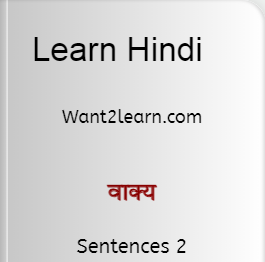
-
Hery Yanto The is having a webinar on ‘Action Research in Education’. According to Hery, this webinar will focus on the following topics: - ...
-
Lorna Costantini and Cale Birk are having a webinar on ‘Parents as Partners’. In this webinar session, Lorna and Cale will be focusing on ho...
-
Company Name: XOP Networks Web Conferencing Company Website: http://www.xopnetworks.com/web-conferencing.html Unique Features: Desktop Shar...
No comments:
Post a Comment